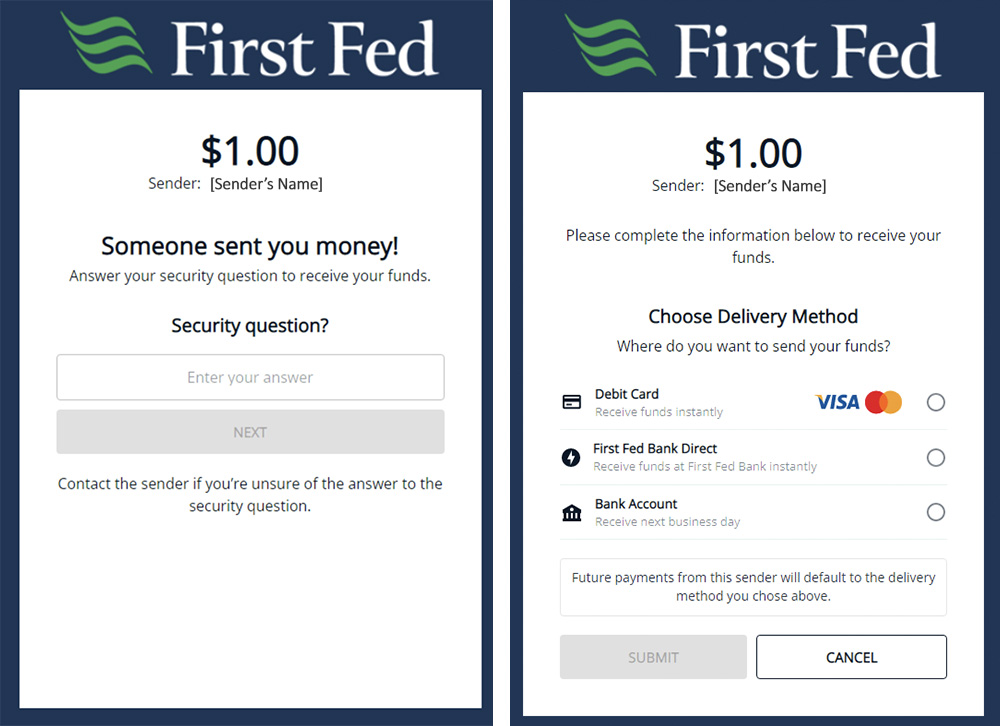Pay a Person
Pay a Person allows you to make real time person-to-person money transfers using a mobile number or email address. Make or receive quick, convenient payments through online banking or our mobile banking app.
Set up Pay a Person in online banking:
- Log into online banking
- Under the “Move Money” menu item, select “Pay a Person”
- Complete the Online Services Registration form (Note: If you have already completed this form for External Account Transfer, it will not ask you for this step)
- Pay a Person settings let you set up alerts for your person to person (P2P) transfers. You can set them up now or skip this step and adjust them later by clicking the settings wheel in the white box in the header
- To send money add a recipient by clicking the green button “Add Contact”
- A 2-step verification window will pop up. Choose whether you prefer to receive a code by text or email and tap “Send code”
- When you add a contact, you will need to enter a security question that person will be able to answer in order to receive the money.
- Once you have added at least one contact, the next time you open Pay a Person you will see a green button that says “Pay.”
- Click “Pay” and then choose a name from your contacts to send an instant payment.
- Enter the amount, an optional memo, the send date, and whether it’s a one time or repeating payment.
Set up Pay a Person in our mobile banking app:
- Log into the First Fed mobile app
- Tap “Move Money” from the bottom menu
- Tap “Pay a Person”
- Complete the Online Services Registration form (Note: If you have already completed this form for External Account Transfer, it will not ask you for this step)
- Pay a Person settings let you set up alerts for your person to person (P2P) transfers. You can set them up now or skip this step and adjust them later by clicking the settings wheel in the white box in the header
- The first time you login the app will invite you to add your contacts in your phone to Pay a Person. This will save you from entering their details manually. You can also import your phone contacts by tapping the settings wheel and choosing “Upload Contacts from Mobile”
- If you skip adding contacts from your phone, you can add a recipient by clicking the green button “Add Contact”
- Before you can add a contact, a 2-step verification window will pop up. Choose whether you prefer to receive a code by text or email and tap “Send code”
- When you add a contact, you will need to enter a security question that person will be able to answer in order to receive the money.
- Once you have added at least one contact, the next time you open Pay a Person you will see a green button that says “Pay.”
- Tap “Pay” and select a name from your contacts to send an instant payment.
- Enter the amount, an optional memo, the send date, and whether it’s a one time or repeating payment.
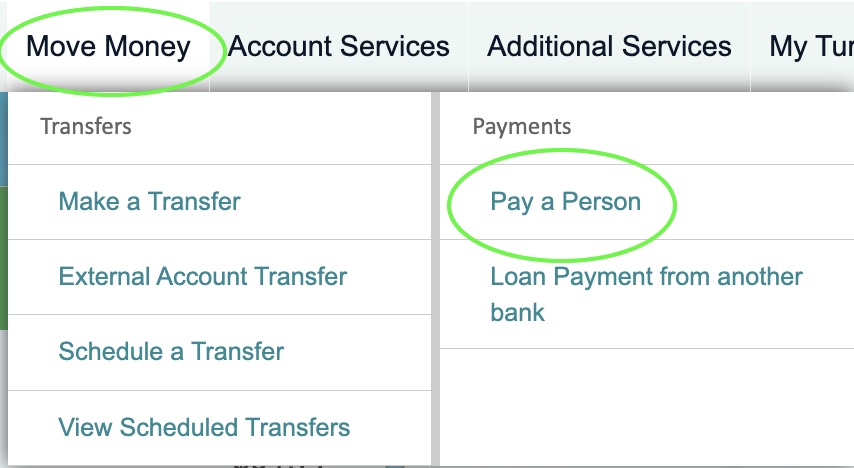
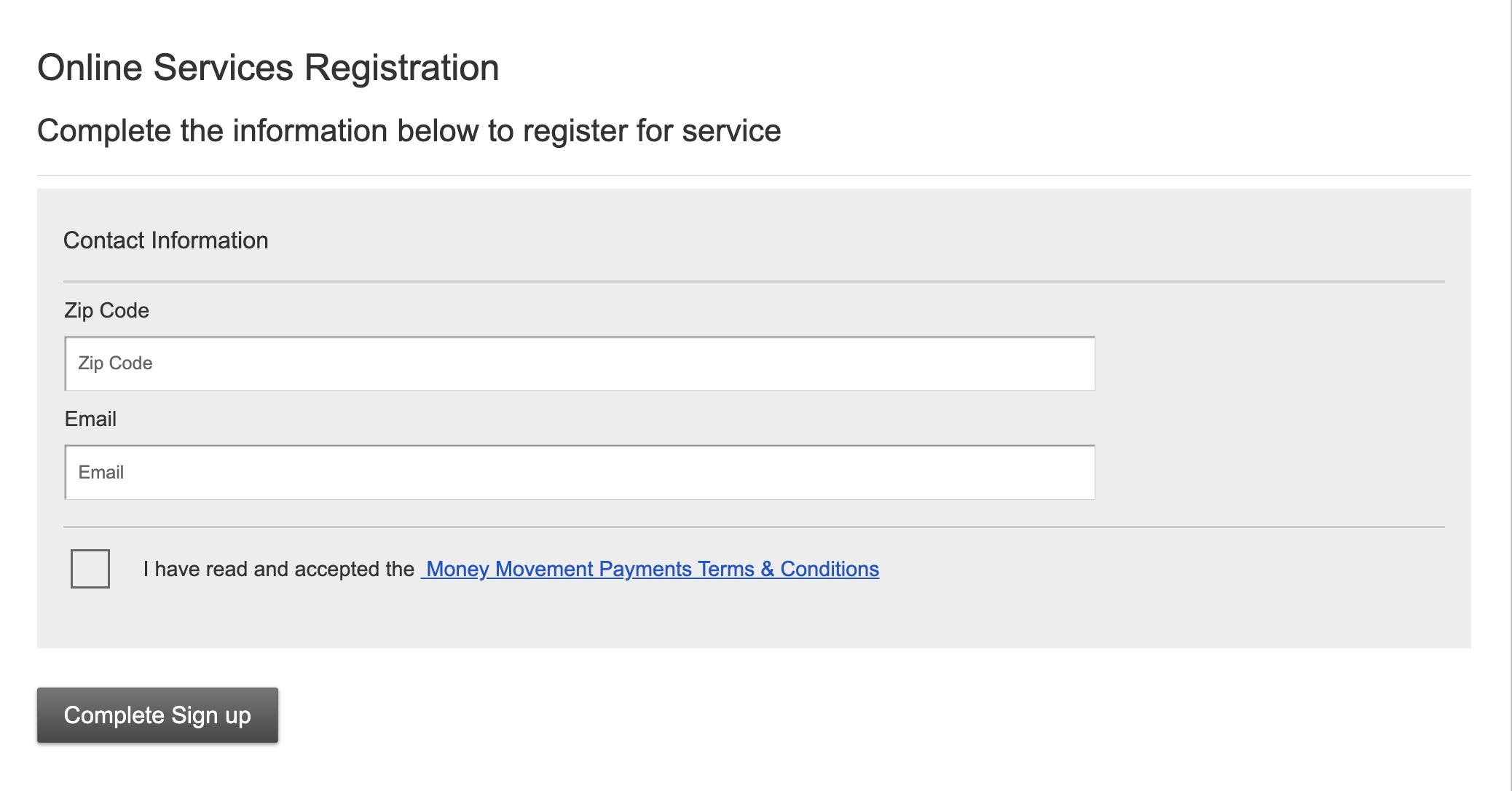
Instructions for the recipient:
- Make sure the person receiving the money knows the answer to the custom security question set up by the sender.
- Recipient clicks the “provide your payment delivery information here” link in their “[Name] has sent you money” email or text message notification.
- Recipient enters the answer to the security question and clicks “Next”
- There are two options to receive the funds:
- If recipient is a First Fed account holder, they can receive receive funds in their account instantly
- Enter the routing and account number for their bank account to receive funds within 1-2 business days
- Once a recipient has completed this process, their preferences will be automatically in place for future transfers until they cancel or change their information.