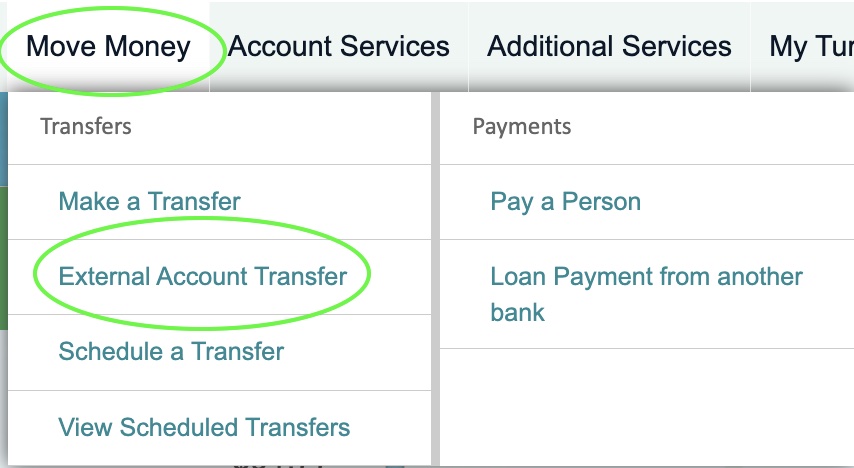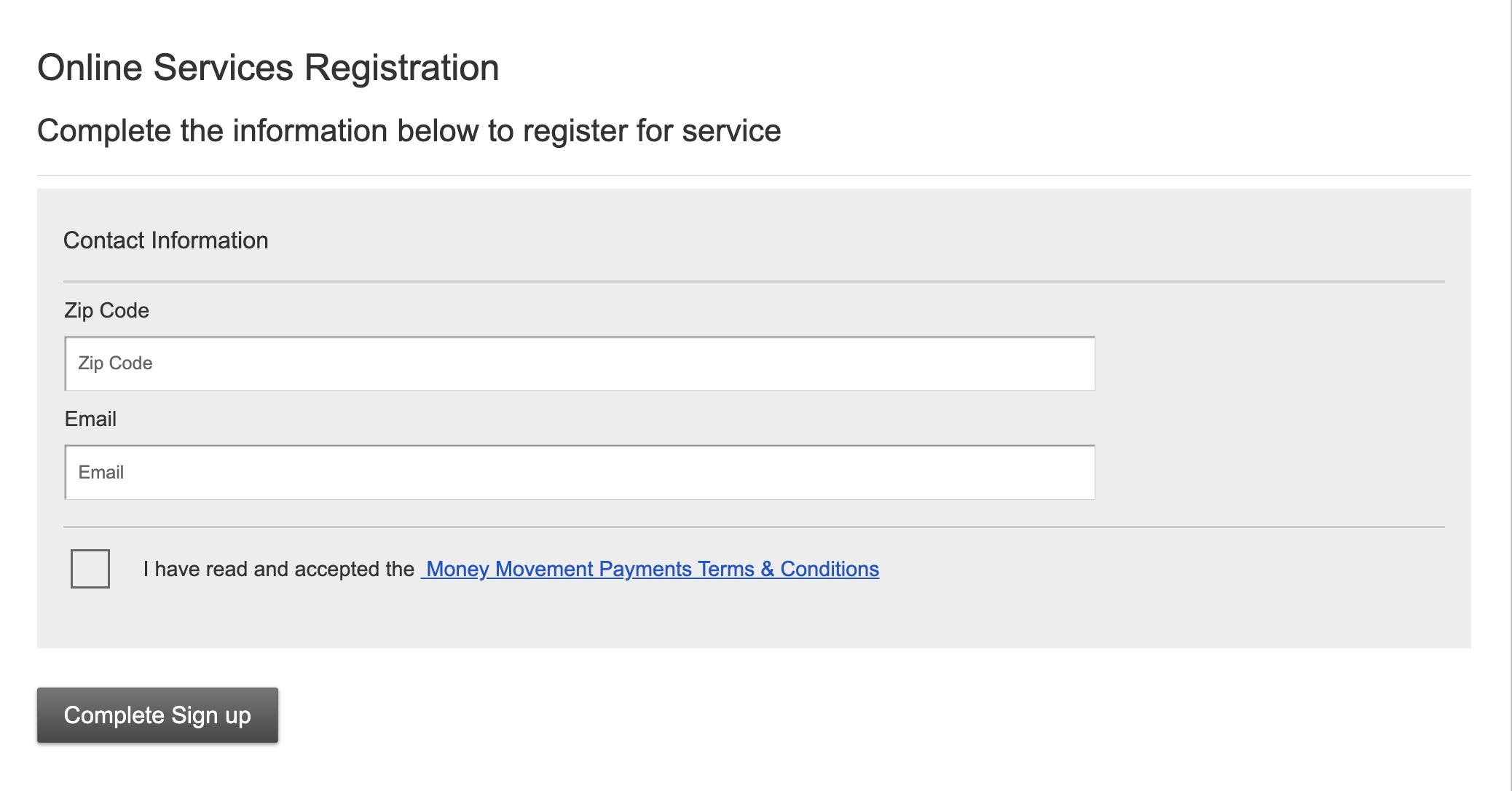External Account Transfer
Our External Account Transfer service makes it easy to move money between your First Fed account and your accounts at other banking institutions. Transfers generally take 1-3 business days.
Set up external account transfers in online banking:
- Log into Online Banking
- Under the “Move Money” menu item, select “External Account Transfer”
- Complete the Online Services Registration form (Note: If you have already completed this form for Pay a Person, it will not ask you for this step)
- External Account Transfer settings let you set up alerts for your transfers. You can set them up now or skip this step and adjust them later by clicking the settings wheel in the white box in the header
- To add an external bank account for sending or receiving transfers, click the green button “Add External Account”
- A 2-step verification window will pop up. Choose whether you prefer to receive a code by text or email and tap “Send code”
- Once you have entered your verification code you will see a list of banks. You can narrow your search by typing your external account bank name in the search field
- Once you have selected your bank, the system will load your external banks login system within the popup window
- Log into your external bank account so you can authorize the connection between First Fed and your external bank.
- Note: If you can’t find your bank in the system, or you prefer to enter your account details manually, scroll to the bottom of the bank list and click “Enter Account Details” or:
- Click the navy settings wheel in the white box in the External Account Transfer header
- Under “Accounts” click “Manage accounts”
- Click the “+” next to “Manage Accounts
- Complete the 2-Step Verification
- Add your bank account details manually
- You will receive a $0.01 deposit to your account within 3 business days with a code to verify your bank account.
Set up external account transfers in our mobile banking app:
- Log into the First Fed mobile app
- Tap “Move Money” from the bottom menu
- Tap “External Account Transfer”
- Complete the Online Services Registration form (Note: If you have already completed this form for Pay a Person, it will not ask you for this step)
- External Account Transfer settings let you set up alerts for your transfers. You can set them up now or skip this step and adjust them later by clicking the settings wheel in the white box in the header
- To add an external bank account for sending or receiving transfers, click the green button “Add External Account”
- A 2-step verification window will pop up. Choose whether you prefer to receive a code by text or email and tap “Send code”
- Once you have entered your verification code you will see a list of banks. You can narrow your search by typing your external account bank name in the search field
- Once you have selected your bank, the system will load your external banks login system within the popup window
- Log into your external bank account so you can authorize the connection between First Fed and your external bank.
- Note: If you can’t find your bank in the system, or you prefer to enter your account details manually, scroll to the bottom of the bank list and click “Enter Account Details” or:
- Tap the settings wheel in the white box in the External Account Transfer header
- Under “Accounts” tap “Manage accounts”
- Tap the “+” next to “Manage Accounts
- Complete the 2-Step Verification
- Add your bank account details manually
- You will receive a $0.01 deposit to your account within 3 business days with a code to verify your bank account.