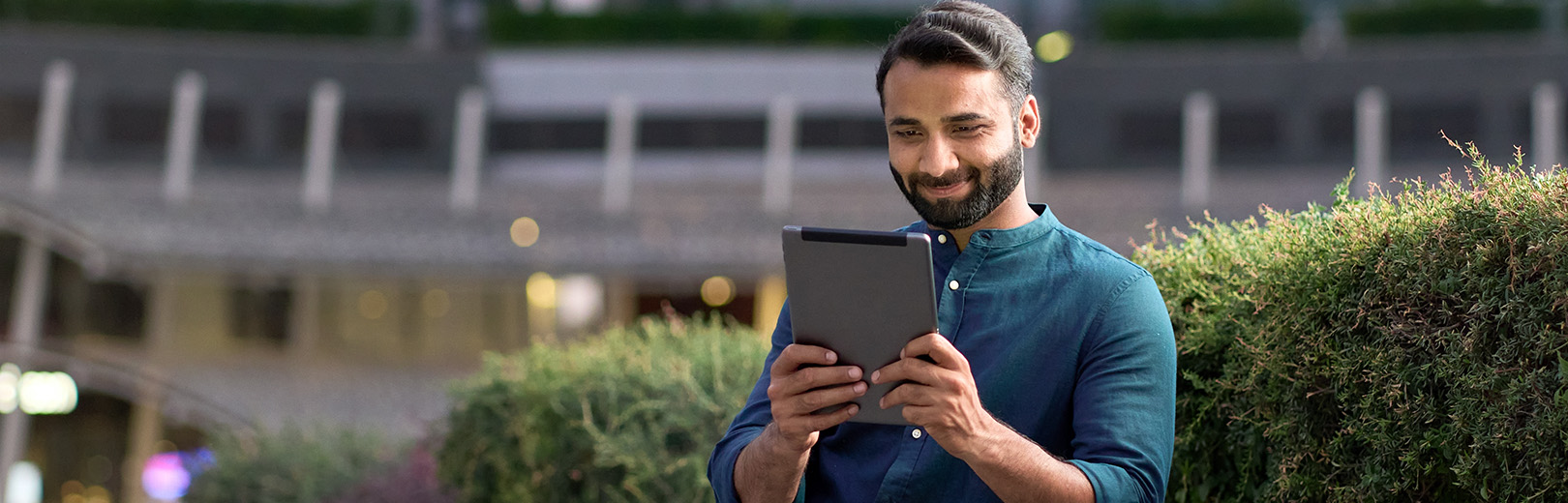estatements
Why switch to eStatements?
eStatements are digital versions of your monthly bank statements that appear in online banking immediately after they become available. They include the same information as printed account statements, so your statement still looks the same.
- Convenience: Access your eStatements any time from your computer or mobile device.
- Faster Access: With eStatements, you can access your account information as soon as it is available, rather than waiting for the paper statement to arrive in the mail.
- Security: eStatements are more secure than paper statements because they are password-protected in your account.
- Environmentally Friendly: By opting for eStatements, you can help reduce paper waste and contribute to a more sustainable environment.
As part of our commitment to sustainability, First Fed is taking measures to reduce paper waste. Sustainability strategies such as the use of eSignatures, eRecords, and eStatements have already reduced thousands of pounds of carbon emissions. For details, download our SASB Report.
How to Sign Up for eStatements
Option 1: Sign up for eStatements in Online Banking:
1. Log into Online Banking
2. Hover over the "Account Services" tab and click on "eStatements."
3. A disclosure agreement should pop up on your screen. Please review the disclosure and click "I Agree."
(Note: If you are already signed up for eStatements with any of your accounts, you will see the “My Statements” page after Step 3.)
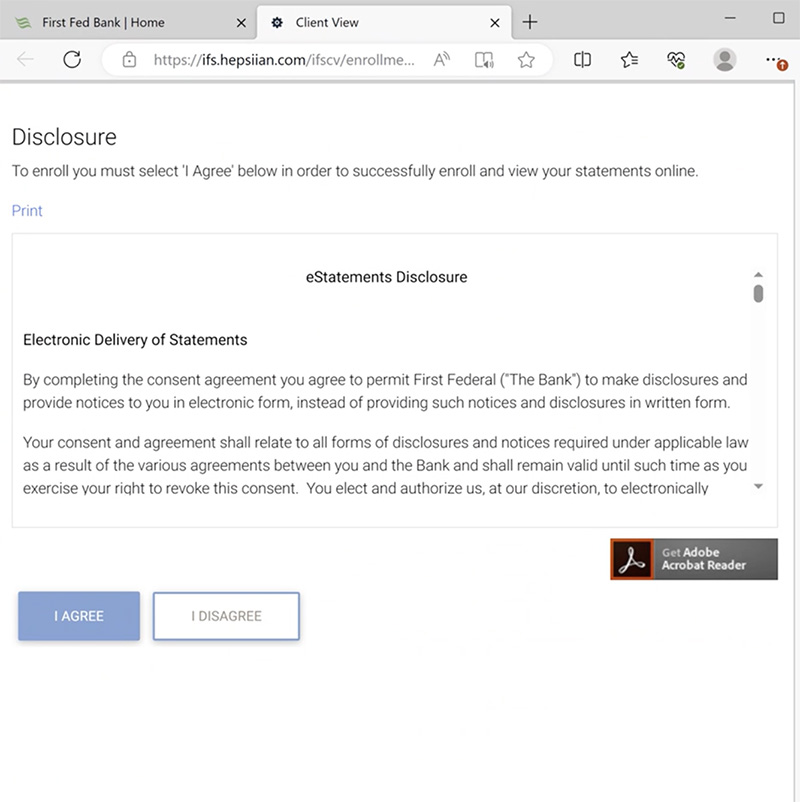
Option 2: Sign up for eStatements in Mobile Banking:
1. Open your First Fed Mobile Banking app.
2. Tap the three dots that say “More” on the bottom right of your screen.
3. Under "Account Services" tap on "eStatements."
4. A disclosure agreement should pop up on your screen. A disclosure agreement should pop up on your screen. Please review the disclosure and click "I Agree."
(Note: If you are already signed up for eStatements with any of your accounts, you will see the “My Statements” screen after Step 3.)
Sign up for eStatements on additional accounts:
1. Select eStatements under Account Services.
2. Click "Settings." Then "Manage My Settings."
3. Choose the radio button under "e-Statement."
4. Click "Submit."
Having trouble? Our Customer Service team is happy to help! Connect with us by Live Chat or call 800-800-1577.