
Update Your Contact Information
Maintaining accurate contact details ensures you receive important updates, security alerts, and verification codes quickly and reliably. With Business Digital Banking, you can easily manage your contact information in one centralized location—for all your accounts or just specific ones, as needed.
Stay Informed
Whenever you make changes to personal details—such as your password, security questions, or contact information—you’ll automatically receive a confirmation by email or text. This added layer of security ensures it’s really you making the change.
Contact Information You Can Manage
You can add or update the following:
- Primary Email Address (required)
- Secondary Email Address (optional)
- Mobile Phone Number (optional)
- Contact or Alternate Phone Number (optional)
These can be used for login verification, security codes, and “Notify Me” alerts.
- From the “Welcome Center” menu, click the “Profile” icon.
- Select “Change Contact Information.”
- On the next screen, you’ll see your current email addresses and phone numbers.
- To update your email:
- Enter your new Primary Email Address and/or Secondary Email Address.
- Re-enter them in the “Verify Email Address” fields to confirm.
- To update your phone numbers:
- Enter or edit your Mobile Phone, Contact Phone, or Alternate Phone numbers as needed.
- Click “Save.” A verification page will appear showing your updates.
- Click “Submit” to confirm your changes. A confirmation page will display.
- Click “Proceed” to review or update your Security Code Delivery Preferences based on your new contact info.
Note: If you don’t need to update your preferences, or if there’s no “Proceed” button, simply click “Done.”
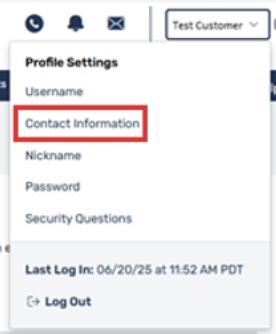
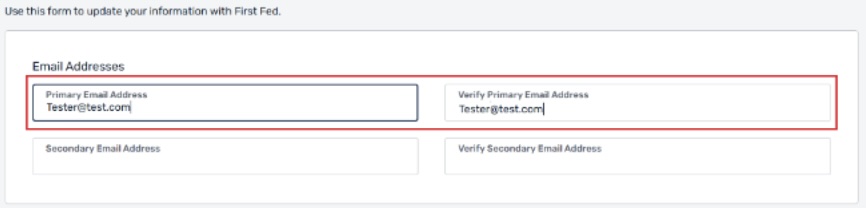
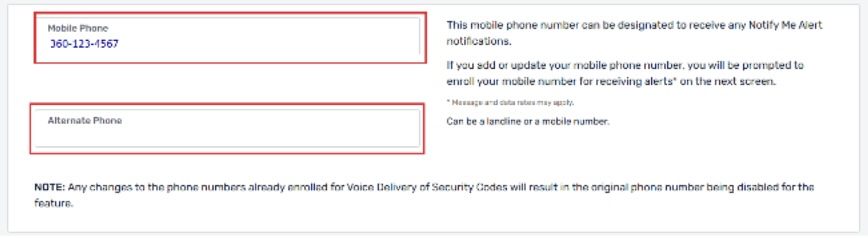
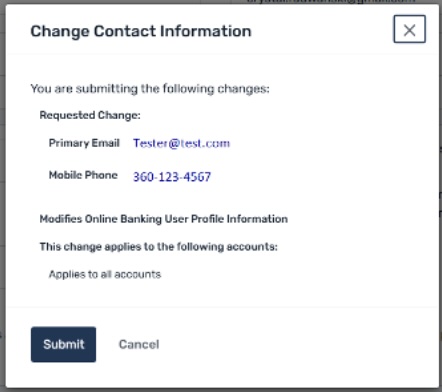
Your updated contact information is now saved and secure.

