
Choose How You Receive Security Codes
Security codes add an extra layer of protection to keep your account safe. You’ll be asked to enter a code when signing in, resetting your password, or confirming sensitive actions.
By default, codes are sent to your primary email address. However, you can choose a different delivery method—such as text message or phone call to your mobile device—whatever works best for you.
To update your delivery preferences to receive codes via SMS:
- Navigate to the “Services & Settings” page. Under the “Security Settings” section, click “Security Code Delivery.
- On the “Send Security Code via Text Alert” section, select “Enroll” to start receiving codes by text.
- Follow the on-screen instructions; the system will guide you through the setup process.
️Note: The first text message may take up to one minute to arrive. - Enter the security code you receive via text.
- Click “Submit”
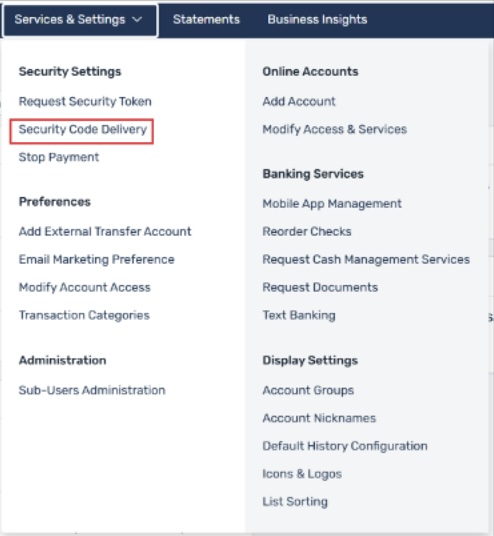
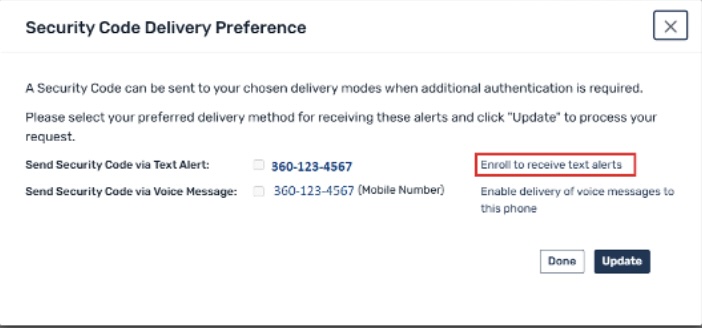
Tip: Don’t see the mobile number you want to use? Click your “Username” in the top-right corner and select “Contact Information” to update your phone number.
You’ll see a brief confirmation message and then be returned to the “Overview” page.>/p>
You can receive your security codes via voice message to any phone number saved in your contact information.
If you haven’t yet set up a number for voice delivery, on-screen prompts will guide you through the process. Once a phone number is saved but not yet enabled, you’ll see a link labeled “Enable delivery of voice messages to this phone” next to it.
Note: During setup, a security code will be sent via phone call to the number you select. Please ensure you’re available to answer the call before you begin.
- Navigate to the “Services & Settings” page. Under “Security Settings,” select “Security Code Delivery.”
- Find your chosen phone number and click the link that says “Enable delivery of voice messages to this phone.”
- Follow the on-screen instructions to enable that number for voice message delivery.
- Answer the call and listen for the security code. Enter the code in the field provided on the setup screen.
- Select “Submit.” A confirmation message will appear.
- Click “Done” to return to the main screen.
- From your available security code delivery options, select the “voice delivery” option.
- Enter the security code provided to confirm your selection.
- Select “Submit” to finalize your settings.
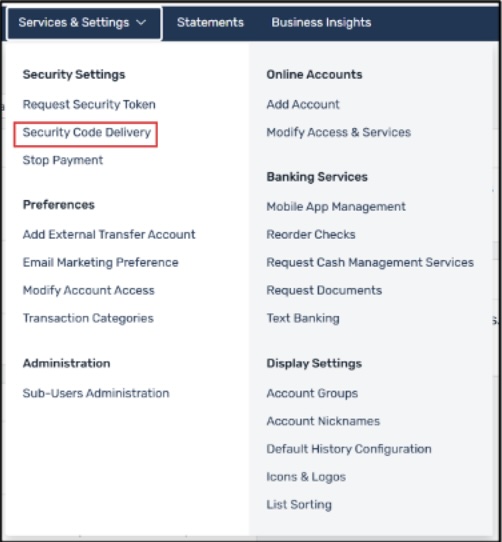
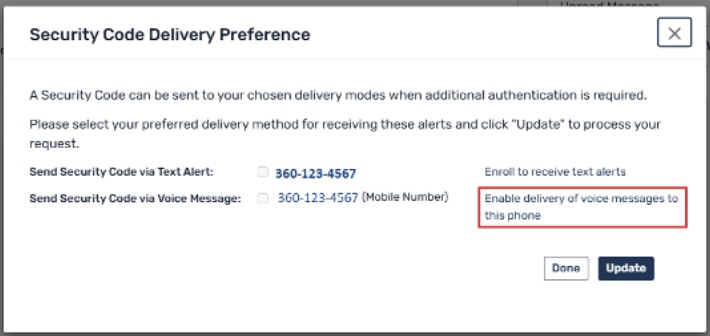
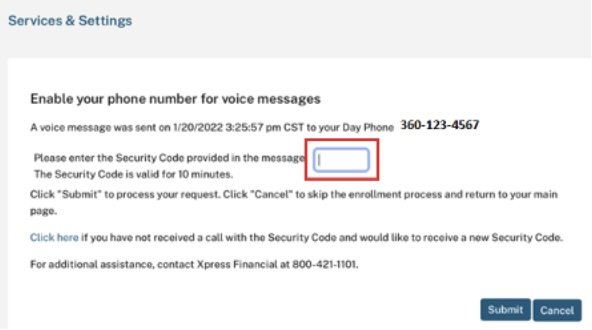
Note: Didn’t get the code? Click the “Click here” link on the screen to request a new one.
You’ll be returned to the “Security Code Delivery Preferences” page, where your updated preferences will be displayed.

