
Using the Help Menu in Business Digital Banking
Business Digital Banking includes a Help menu with step-by-step guides to assist you as you manage your business finances.
How to Access Help
You can view in-depth Help pages at any time while you’re logged into Business Digital Banking.
- Step 1: Log in to Business Digital Banking from your desktop browser.
- Step 2: Click the “Help” icon (question mark) in the upper right corner of the screen.
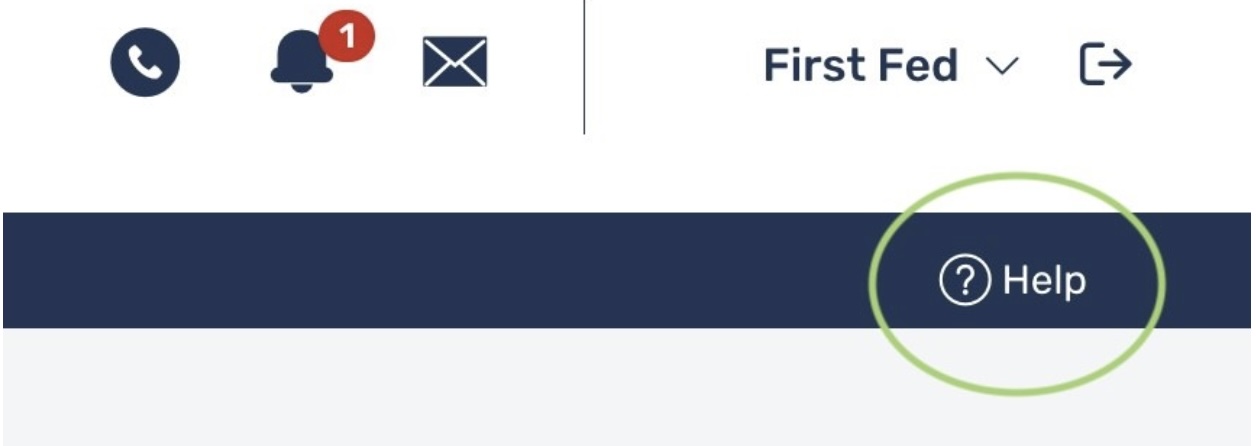
Clicking ”Help” will open a menu with helpful guidance based on where you are within the platform.
Help Menu Overview by Section
On the Home Page, the Help menu includes general topics such as:
- Navigation tips
- Account overview
- Alerts and notifications
When viewing an individual account under the “Accounts” tab, the Help menu provides guidance on:
- Account Activity
- Alerts
- Adding External Accounts
- Using Quick Links
Within the “Payments & Transfers” tab, the Help menu offers support for:
- ACH Payments
- Wire Transfers
- Tax Payments
- Internal Transfers
- Using and managing Templates
When you’re in the “Services & Settings” tab, the Help menu covers:
- Stop Payments
- User Preferences
- Administrative Tools, including Sub-User Administration
Sub-User Administration allows you to manage additional users’ access to your Business Digital Banking account, including roles and permissions.
Example To view help specific to Sub-User Administration:
- Go to “Services & Settings”
- Select “Administration”
- Open the “Help” menu to view instructions on adding, editing, or removing sub-users and assigning permissions.

